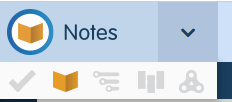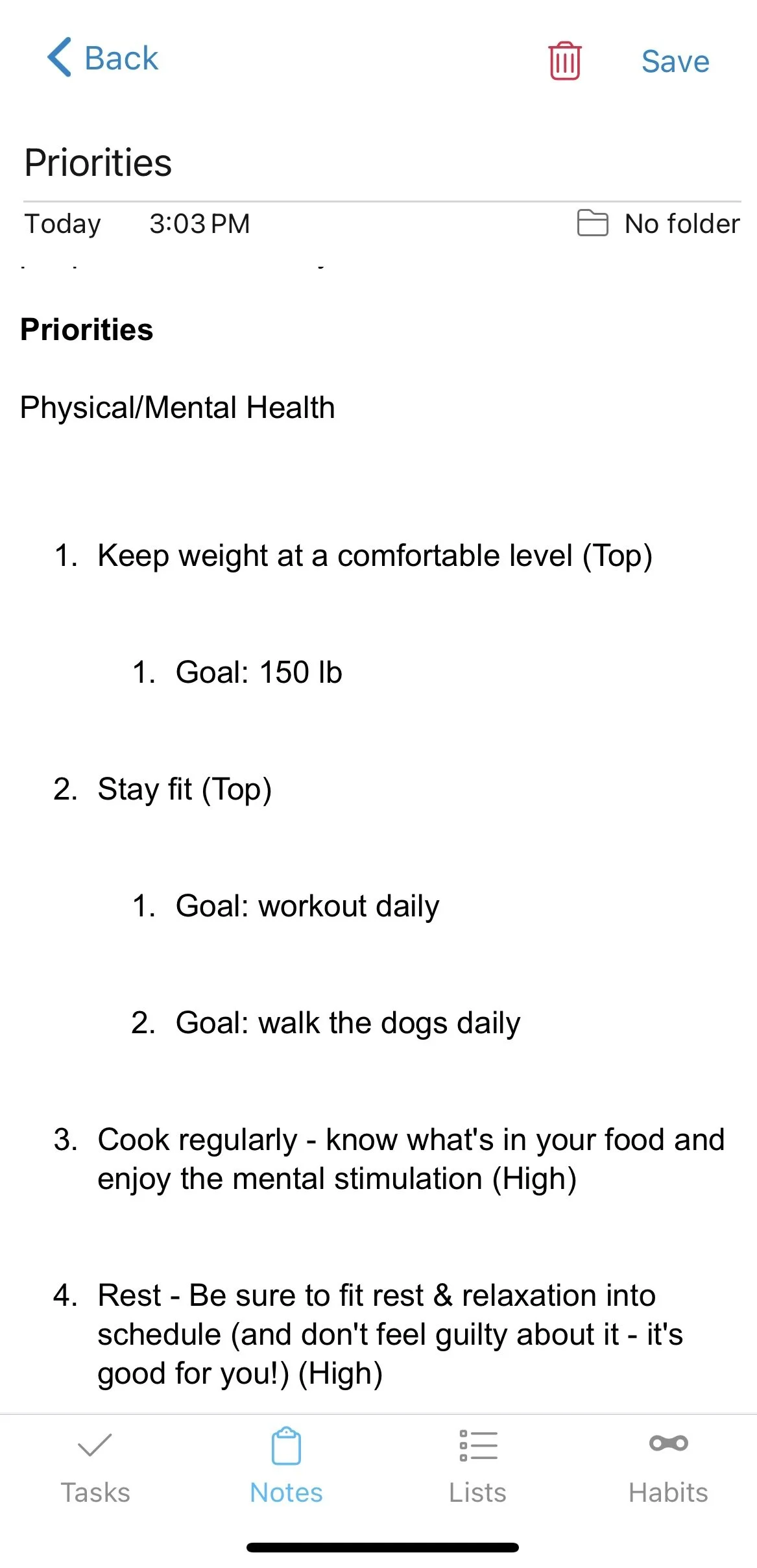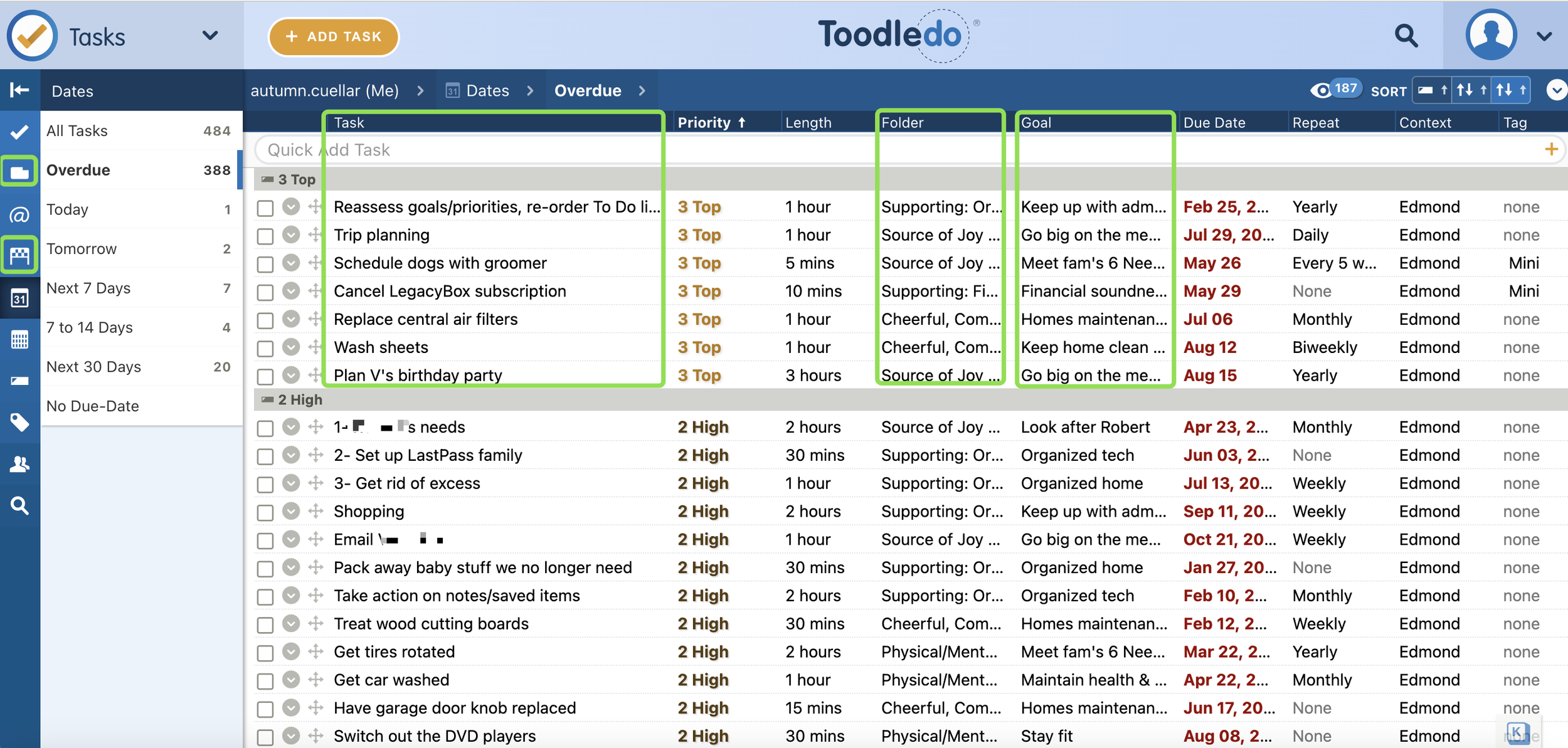Toodledo for Managing Lists
In my (as yet unpublished) book, I give the reader pointers for writing out their Values list. I suggest using that to come up with a Goals list, and from the Goals list, writing out discrete steps for reaching those goals (a To Do list). Your values are how you measure a life well-lived. Therefore, ideally your everyday tasks should all support your values. I then go on to say that a good task application can help you keep track of all of those lists.
Today I’m going to talk about the app that I use and have been using for close to twenty years(!!): Toodledo. I have occasionally tested other task/list apps, and so far I haven’t found a better one, but this could be because I know this one app really well. What makes this post fairly timely is that the company behind Toodledo released a new iOS/Android app earlier this year. This was long overdue. The previous phone app was so clunky it was almost unusable. That was ok for me because I’m never too far from my laptop or desktop, but I could understand why others opted for alternative solutions.
I still primarily use the browser interface for Toodledo. The device app is convenient for quickly adding a task or item to your lists or marking one as complete, for referencing notes, or for checking in with your habits. To leverage the full power of Toodledo, a web browser is still the way to go. Therefore, most of the discussion below pertains to the browser interface. However, I have included screenshots of the iOS app where applicable.
Values List
I’ve set my Values list up as folders. I only have five core values and two supporting.
Future-me:
Is physically active & mentally engaged.
Is a source of joy and love to a large support network comprised of family, friends, and pets.
Lives in a cheerful, comfortable home.
Can look back on a long career in which she has helped people.
Has left a legacy, positively impacting the people and community around her.
Supporting:
Has money to meet goals.
Is organized enough to meet goals.
Goals List
I have anywhere between two and nine goals per value. These I store in OneNote, but it doesn’t hurt to also store these in Toodledo for easy reference. Toodledo has a Notes feature:
Toodledo Sections
Toodledo has multiple sections for productivity: Tasks, Notes, Outlines, Lists, and Habits.
Notes on the iPhone app
I recommend regularly reviewing your Goals and Values lists, especially early on. The idea is to frequently remind yourself of where your priorities lie so that you can reject or delegate tasks that don’t support your values. Storing these lists where you can access them on your phone makes it easy to review them when you have down time, such as when you are experiencing a wait.
Toodledo has built-in support for goals. For each goal, you can set whether it’s a Lifelong, Short-term, or Long-term goal. You can add notes for each goal, which is where I note the value it supports. The chain underneath the goal is Toodledo’s tracker of how you’re doing on that goal: every day that you check off a task associated with the goal, it adds another link to the chain. Here my longest streak of working on my “Contribute to neighborhood” goal is 16 days. I don’t monitor this, but it could be a visual accountability tool. Toodledo includes other graphing features for people who like visual confirmation of their productivity. (I’m a big data nerd and think they are a lot of fun, but I always have five million things that I’d prioritize over looking at graphs.)
To Do List
The To Do list is Toodledo’s bread and butter. The browser interface in the Tasks section is highly configurable. The best part is that you can activate and de-activate the task properties that you will or won’t use. When you activate a field, it will not only appear at the top of your task list (allowing you to sort by that field), but you can also zero in on one particular property using the ribbon on the left.
The task properties available for the task list. Activate the ones you'll use, disable the ones you won't. I started with all of them active and then disabled them one by one as I learned which properties I never made use of.
To Do list on the iPhone app
Much of the same filters and sort functionality are also available on the app. One can easily identify which of the tasks are recurring. The corresponding value (folder) is also shown.
If you have a task/list tool that you love, I’d like to hear about it. What of its functionality is most important to you?